Easily trim your videos
Adjust your precise cutting to the exact image in just a few clicks.

A question of precision
Cutting a video is the basic function of a video editor. Its precision must enable you to extract the sequence of interest from a video rush or replay. This precision is all the more important today, when you only have 3 seconds to capture the attention of your audience on social networks.
Yuzzit's Trim function lets you trim your video to the nearest frame, whatever the format (MP4, MOV, AVI, WMV, MXF...) and however long it lasts. The principle of video trimming is quick and easy. Position the cursor on the start of the sequence you're interested in. Using 3 buttons (no more), add or subtract time to find the exact starting point. Do the same for the end of your sequence. Finish with a preview and you're done. You can now generate a video of your sequence. And, as a bonus, you can convert your sequence to audio, gif or simply extract a cover.
Yuzzit also lets you trim an audio file. The cutting principle is the same as for video.
Multi-cutting
On a video rush or live replay, you can easily create a summary by deleting unnecessary parts, such as commercials. Position the cursor on the start of the sequence to be deleted, then activate the scissor function. Adjust the start and end of the sequence and confirm. Repeat the operation as many times as the number of sections to be deleted. Then generate your video. Yuzzit will aggregate the remaining parts into a single video. The transition between each sequence is direct and without effect.
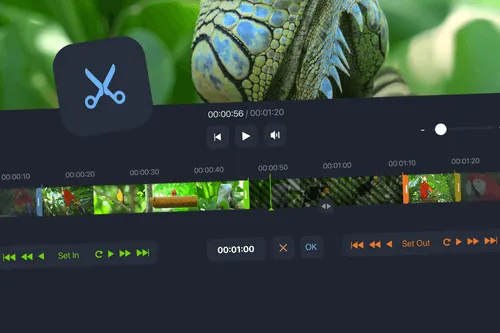
Other functions
Create a podcast from your video
The trim function allows you to extract the audio track from all or part of your video. After positioning the IN and OUT points of your sequence, you select the type of audio media and generate an mp3 file, which you can download from the library. Publish your audio directly on a podcast platform or integrate it into a slideshow.
Generate images from your video
You can also extract images from your video, to make a thumbnail on social networks (an image that appears before the video plays), a series of photos for a slideshow, or simply to accompany an article or a post on Twitter.
The multifunction tool
Yuzzit's video trimming function brings together several logical actions on the same screen, allowing you to get to the heart of the matter without getting lost. As with all Yuzzit features, depending on what you want to do, you'll always find the right function at the right place in your user journey.



Edit your videos with professional features
Create a video template
To customize them to your graphic charter and adapt the format to each social network.

Adding text to a video
Whether you've imported or cut from a live stream or a rush, then select the Customize function to add text to your video.

Subtitling a video
Add subtitles to your videos in just a few minutes.

Add a video thumbnail
You can compose the image yourself or extract it from your video. Once you've uploaded your video to the platform, import your image.

Video compilation
Easily generate a best-of selection of the best live footage or imported videos.

Producing trailers
Announce the broadcast of a program or event on social networks.

Produce live video clips
Create and publish video clips during or after your live show in just a few clicks to amplify your audience on social networks.

Broadcast your event live
As well as on your social networks, and cut out extracts in real time without waiting for your live show to finish.

Quickly generate a replay
Record replays of your lives to publish, archive or edit.

Frequently asked questions
How to cut a replay?
Position the cursor on the start of the sequence you're interested in. Using 3 buttons (no more), add or cut time to find the exact starting point. Do the same for the end of your sequence. And that's it! You can generate videos of any length, including several hours.
How do I merge several cropped videos?
Easily merge your video clips to create a new "best-of" or "zapping" video. Open the "Mashup" window and select the desired video extracts. Place them end-to-end in the timeline, choose a transition effect and generate your montage in 1 click.
How do I trim an audio file?
In the same way as a video, you can trim an audio file (mp3), with extreme precision thanks to a fast listening system.




